With our themes, showcasing your Instagram feed featuring images from your account is made easy. You can incorporate the feed into various widget areas, including the footer, sidebar, before header (at the top of the page), and other predefined locations. However, before adding it, it’s essential to connect to your Instagram account to generate an access token, enabling the widget to function properly.
Connect your Instagram account
From your dashboard, click on your Theme Name and choose “Connect Instagram” for the menu. This will redirect you to a new page where you can click to connect to your Instagram account.
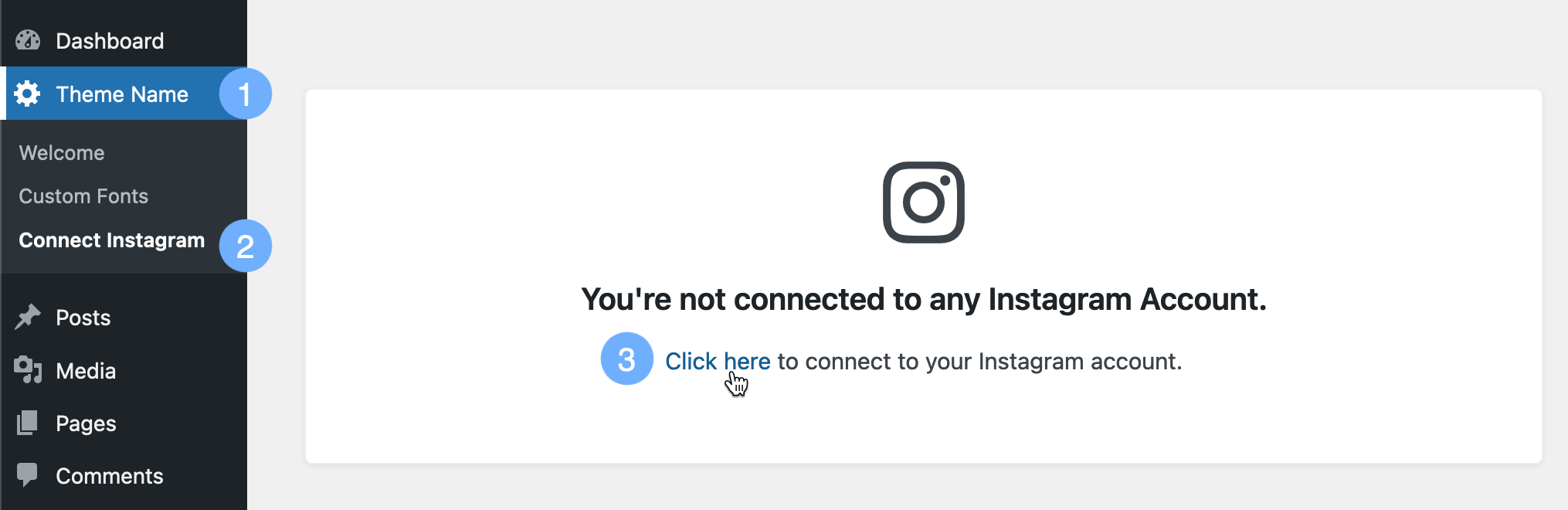
Add Instagram Feed
Once connected, go to Appearance > Widgets > Click “+” on the area where you want to show the feed and search for the Instagram Feed block. This will provide several options such as title, number of images/columns to show, gap between columns/rows etc.
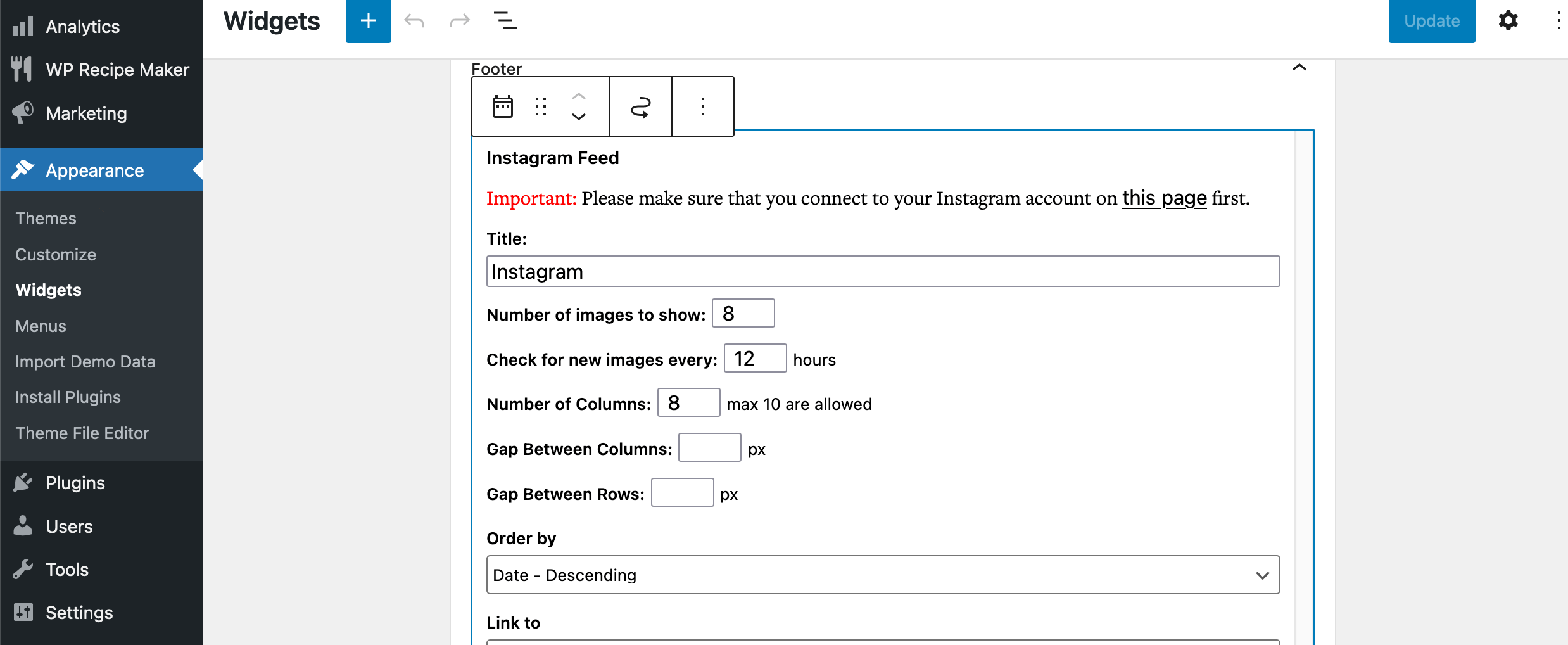
After you set the options the way you desire, you can save your changes by clicking the Update button on the upper right side.
Note: if the widget is still loading, give it a time and press “Update” again. Then you can visit your site to see if the Instagram feed has been added.
