If you love cooking and have a food-related blog, you already know the importance of sharing recipes with your visitors. However, doing so might prove difficult with your WordPress post editor. Luckily, you can make beautiful recipe cards with the WP Recipe Maker plugin.
Table of Contents
Install the plugin
- Login to your WordPress dashboard & then go to Plugins > Add New.
- Search for the WP Recipe Maker plugin > install and activate it.
Select Custom Recipe Template
Each theme has a custom recipe template. To select it, do the following:
- From to your WordPress dashboard, click WP Recipe Maker > Settings.
- Under Appearance, select Recipe Template.
- The recipe template is named after the theme you’re using; select it from the Food Recipe Template drop-down.

- Click on Save Changes.
Note: follow the same steps for the Print Version.
How to create a recipe and add it to your post?
You can create the recipe directly in your post editor.
- From your WordPress dashboard, go to Posts > Add New (or edit an existing post).
- Click on the “+” sign, then find the WPRM Recipe block (click to add it).
- Click on Create New Recipe (or Insert Existing Recipe if you’ve already created it).
- Add an image, recipe name, ingredients and so on.
- Click on Save & Close.
Add the jump to/print recipe buttons
- From to your WordPress dashboard > WP Recipe Maker > Settings.
- Under Appearance, select Recipe Snippets.
- The recipe template is named after the theme you’re using; select it from the Food Recipe Snippet Template drop-down.
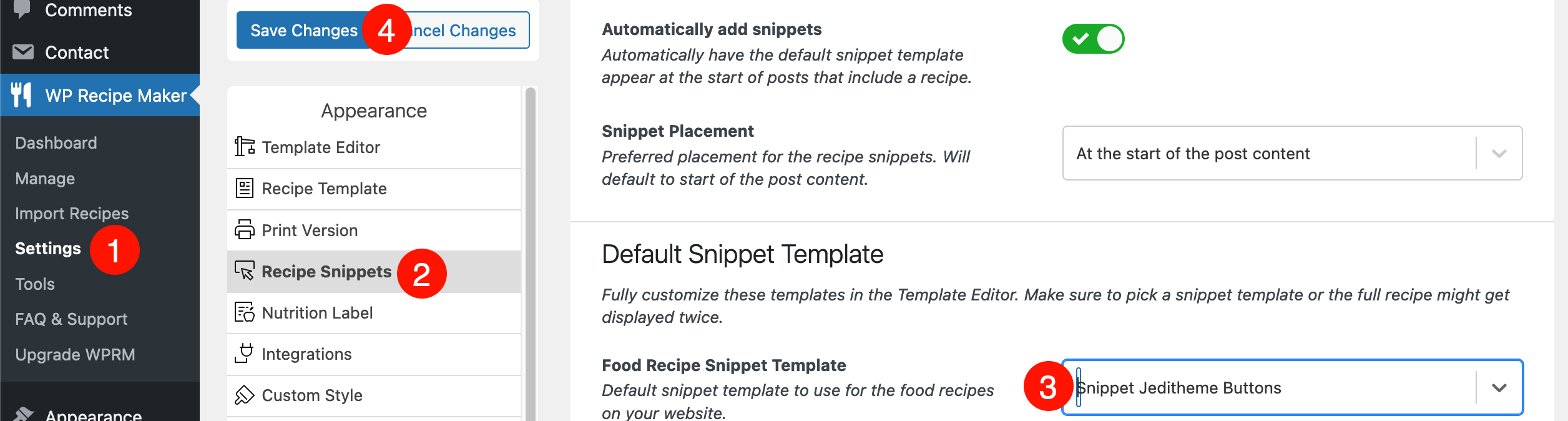
- Click on Save Changes.
How to add recipe buttons to your post?
Note: for the buttons to appear, make sure that your post already have a recipe.
- Go to Posts > edit the post with the recipe.
- At the top of your post, add the Recipe Snippet block.
