The author profile is a small bio box where you can display a short introduction about you or your blog in the footer of your post. To show the author profile, we need to make sure that we have certain settings enabled:
Step 1. From your Blogger dashboard, go to Layout > click Edit on the “Blog Posts” gadget.
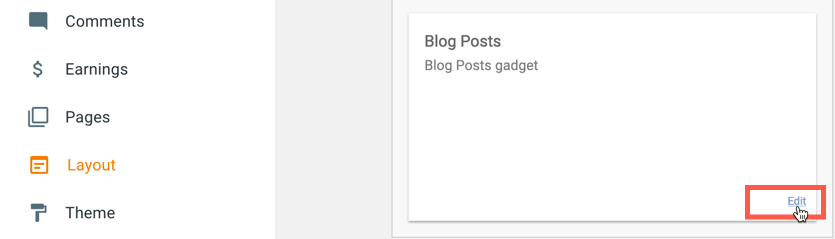
Step 2. Once the pop-up window opens, scroll down and see if the Show author option is checked. If it is not, simply click on the small box on the right.
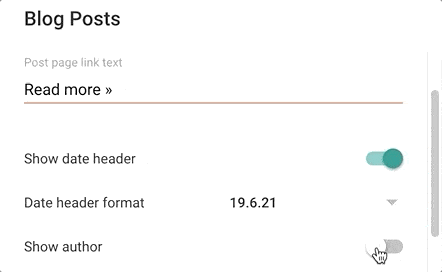
Step 3. Click the “SAVE” text at the end of this window to apply the changes.
The Author Bio Box Still Doesn’t Show
If the author profile still doesn’t appear after enabling the option above, then you will need to check some other Blogger settings to see if your profile doesn’t lack certain information as we will need that for our bio box.
Step 1. From the Blogger menu, click Settings and scroll down to the end of the page > click User Profile under the “General” section.

Step 2. On the next page, you need to have the “Share my profile” option selected (if it is not, simply click the small box on the right).
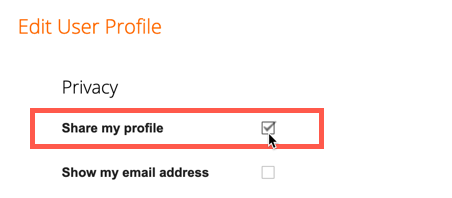
Step 3. You will also need to have an image uploaded for your bio box > click on the Browse… button under the “Profile Photo” section:
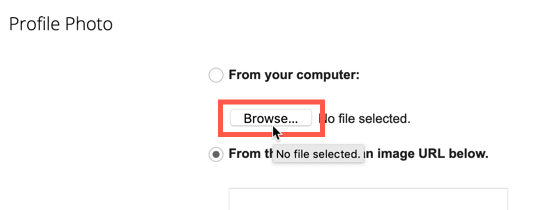
Step 4. Next, scroll down to the “Additional Information” section and use the “Introduction” box to write something about the author, or the blog. This text will appear in the author bio box along with the Profile Photo.
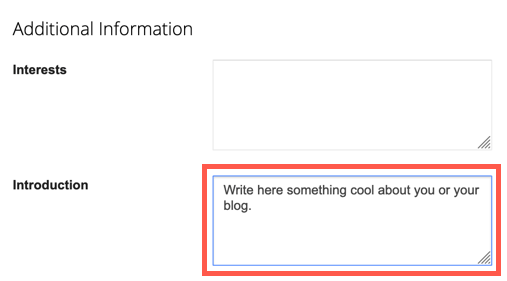
Step 5. Finally, apply the settings by clicking the “Save Profile” button at the end of the page.
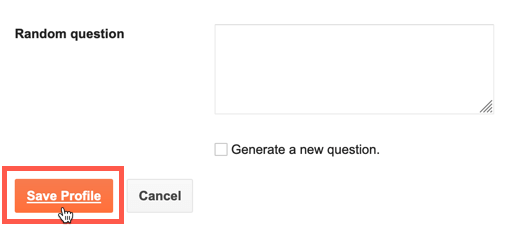
Now, visit one of your blog articles to see if the Author profile or bio box appears in the footer of your post.
