If you are opening your MailChimp account for the first time and need a bit of help, follow the tutorial below:
Creating a MailChimp account
- Go to mailchimp.com and click on the “Sign Up Free” button located on the top right corner.
- Type your Email, pick a Username and choose a Password.
- Verify the email you provided and click “Activate Account“. This will open another MailChimp page > click on the “I’m Not a Robot” button.
- Set up your account – select your plan and click “Next” > on the next page, enter your name and site name. You will also need to add an address – this will be listed below each email you send as the anti-spam protection.
- If you previously used another mailing service, you can import your contacts. If not, select “No“. Click “Continue“.
- Finally, when the account is all set up, you can generate your widget.
Generate a MailChimp widget
- Go to your MailChimp dashboard > click on the “Create” icon located on the left side.

- Click on “Signup Form” and select “Embedded form” from the list > click “Begin” on the next screen.
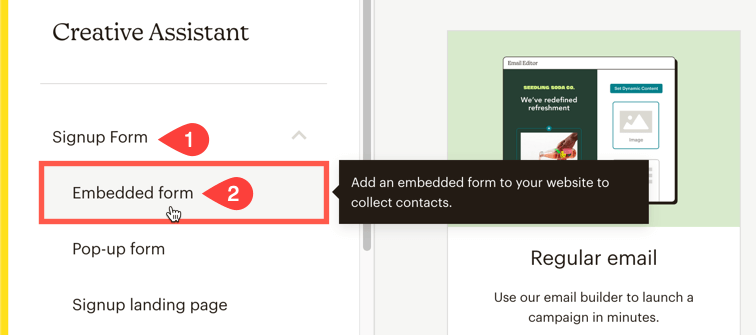
- On the Settings page, click on the “Continue” button.
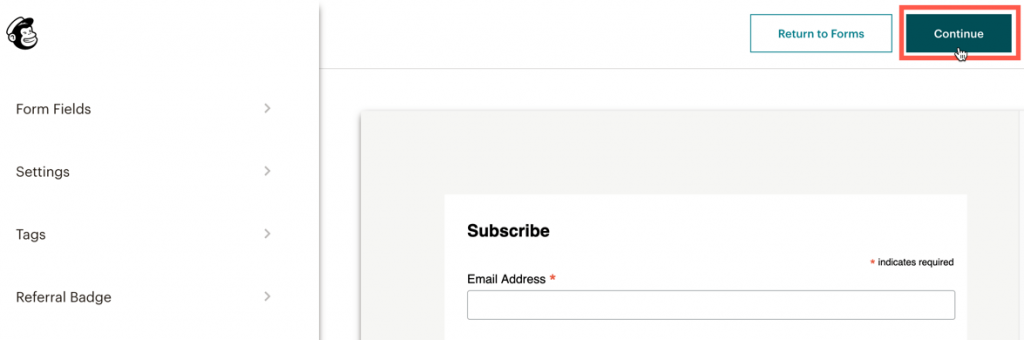
- Scroll down the code area and locate the line that starts with
<form action="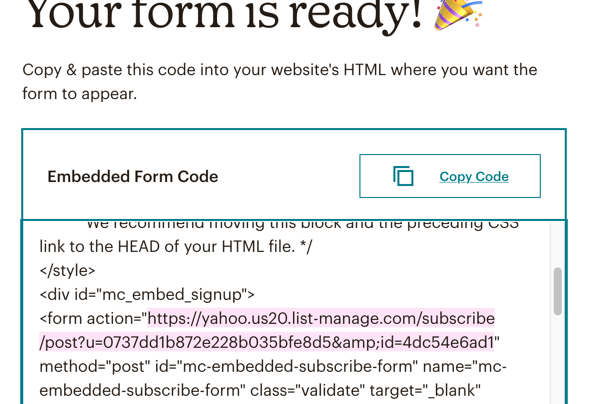
- Now follow the tutorial on How to Set up your Subscription box.
