The theme is crafted to work smoothly without the need for any mandatory plugins. However, if you wish to enrich specific features, you have the option to install and activate optional plugins based on your preferences. We encourage you to explore and select plugins that best suit your needs.
Install the plugins
The theme has a quick plugin installer, so you can install and activate the plugins very quickly. When you install and activate the theme, you will see this dashboard:
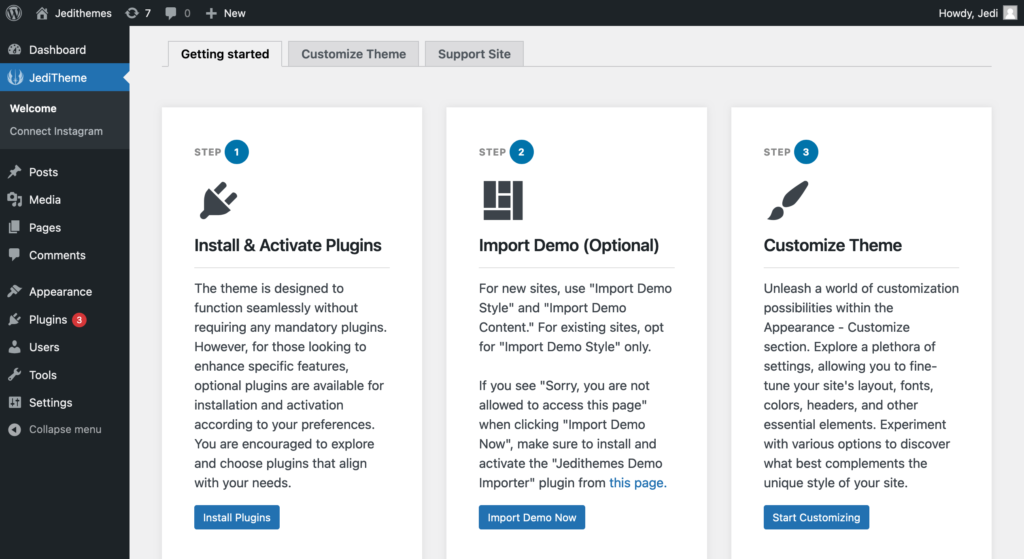
- Click on Install plugins button on the “Install & Activate Plugins” section.
- On the next page, check the plugins you want to install (don’t skip the required plugins) or check the checkbox next to “Plugins” to install all.
- Click on the Bulk actions dropdown > select Install and click Apply.

Recommended plugins
JediThemes Demo Import – import content, widgets, and theme settings with just a single click.
Kadence Blocks – add custom blocks and options to extend Gutenberg’s editing capabilities.
WooCommerce – open a shop.
WP Recipe Maker – add recipes to your posts.
Contact Form 7 and Flamingo – store messages in your dashboard.
Regenerate Thumbnails – use this plugin if your images are not sized correctly.
Important plugins
Cache
Caching plugins will highly improve the user experience and make your website work faster.
Our recommendations: WP Fastest Cache, W3 Total Cache and LiteSpeed Cache.
SEO
A SEO plugin will help you optimize your web pages so they’ll rank higher in search engines. You could try one of the following plugins: Yoast SEO, Rank Math, All in One SEO.
Security
To protect your site from hackers, we highly advise you to add a security plugin, like Wordfence.
Image Optimization
Optimize your images by compressing them and reducing the file size with Smush.
